PS Vita, with comparable to the PS3′s hardware configuration, regardless of the Cortex-A9 quad-core processor, SGX543MP4 + graphics engine, or handling characteristics have reached the top level of the industry, the gaming performance has exceeded all the handheld and smartphones.
Apart from this, when you play games for a long time, you should be rather tired. It’s media player function can effectively relieve this situation. Below is the list of PS Vita supported video formats, you may have a look:
MP3 MPEG-1/2 Audio Layer 3, MP4 (MPEG-4 AAC), and WAVE (Linear PCM)
MPEG-4 Simple Profile Level 3, Maximum 320×240 pixels, AAC
H.264/MPEG-4 AVC Baseline/Main/High Profile Level 3.1, Maximum 720p, AAC
Meanwhile, If you are a movie fan, you may often purchase Blu-ray, DVD movies, then you will get the digital files bundled with your purchased Blu-ray or DVD discs. In addition, the movies you purchase from online store are digital copy files. Of course, you can’t play them on PS Vita directly. According to the list, PS Vita only supports the most common video formats, while digital copy files have special DRM protection and can’t compatible well with PS vita.
Therefore, if you want to play digital copy files on PS Vita, you have to do something in advance, At the same time, a digital copy to PS Vita converter is necessary. Among all the digital copy converters, Pavtube ChewTune is the best one. It could convert iTunes movies and digital copy movies that you purchased. Moreover, it supplies many presets for different devices to meet your demand. With this presets, your operational steps will be much easier. Now, just read the following article carefully to realize converting Digital copy movies for PS Vita.
First of all, download and install the digital copy DRM removal on your computer. Please make sure your digital copy file has transfered to the computer.
Next, run this tool and drag or drop digital copy movie to the program.
The most important step. Choost PS vita supported video formats. Click on ” Format -> PSP/PS3 -> PSP H.264 movie (*.mp4)”.
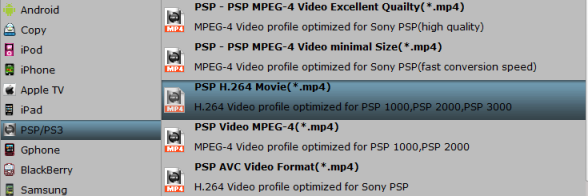
By clicking on “Settings” you can make some adjustments, i.e. you can modify “Size” as “960*544″ to fit PS Vita’s screen. Or other video parameters.
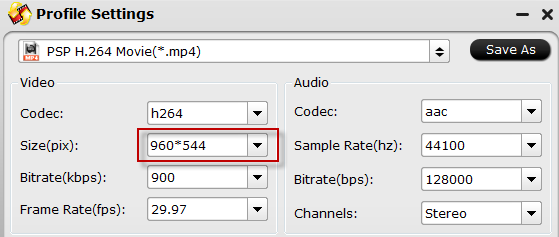
Finally, just click on the conversion button to start the digital copy to h.264 mp4 conversion.
After you get the converted movie, transfer it to PS vita, then, you can watch digital copy movies on PS Vita as ease. Hope this article will supply something useful for you.
Related posts:
- Digital Copy to HP TouchPad – Play digital copy movies on HP TouchPad
- How to convert DVD movies to Sony PS Vita
- How to watch a Digital Copy movie on Acer Iconia Tab A200?
- Rip DVD movies to Asus Transformer Prime for playing with high quality
- [Mac Tips] Copy and Play DVD Movies on Archos 7/8 Home Tablet

Recent Comments