Nexus 10 is the newest tablet from Google. With the world’s highest resolution tablet display, all new multi-user support, immersive HD content and the best Google apps. Feel like to have your Google Nexus 10 stay in touch with your TiVo DVR? Do not bother trying sorts of TiVo hacking methods, there is easier way to go – this article introduces you the fastest way transferring TiVo recordings to your Google Nexus 10 so that your favorite TV shows won’t be restricted in your house.

Part 1. Transfer recorded TiVo shows to your PC.

Required Application: TiVo Desktop (freeware)
TiVo Desktop is a free tool that lets you publish and share digital music, photos and TiVo recordings between your networked TiVo Series DVR/HD-DVR and your computer. Get TiVo Desktop and to transfer shows from your TiVo to PC.
Part 2. Convert TiVo shows to Android Tablets optimized MP4 files
Required Application: Pavtube Video Converter for Windows | Video Converter for Mac
TiVo Video Converter ($35) is an easy-to-use TiVo decoder, which does not hack TiVo box, but instead, convert .tivo files to desired format on computer. This TiVo Converter not only restore protected TiVo shows to MPEG format for fair use, but also features preset MP4 formats for you to converts TiVo to versatile Android tablets optimized videos that plays best image. To convert MKV to Google Nexus 10 with best settings, you can download profile patch for Nexus 10(Windows only).
Step 1. Import TiVo recordings to Pavtube Google Nexus 10 Video Converter. Launch Pavtube TiVo to Google Nexus 10 Converter, click “Add Video” button to load your TiVo videos to the program, or you can drag and drop the *.tivo files to the window of Pavtube. When first loading, Pavtube TiVo Converter will ask you to input your Media Access Key. Simply enter your Media Access Key, and click “OK” to confirm.
Click here to view the original image of 650x427px.
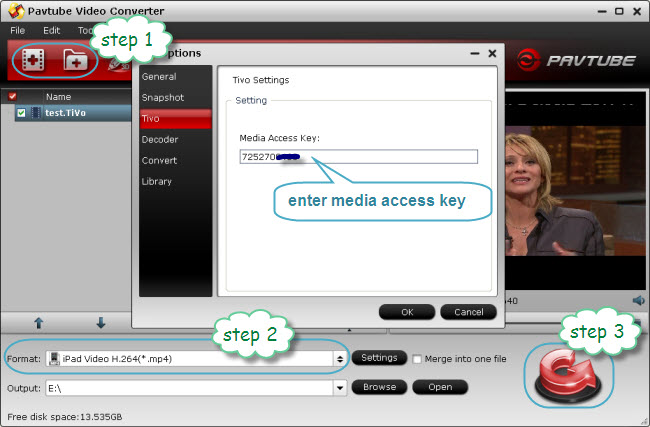
Step 2 for Windows users. Click “Format” and select an output format for the Google Nexus 10. Here I choose “Android>> Google Nexus 10 H.264 Video (*.mp4)”.
Click here to view the original image of 538x249px.

Step 2 for Mac users. If you’re running Mac, or you’d like to further adjust the video and audio settings, you can choose Nexus 7 format and custom the profile for Nexus 10 by clicking “Settings” and set video/audio parameters as it shows below:
Click here to view the original image of 569x242px.

| Video | Audio |
| Codec: h264 Size (pix): 1920*1080 Bitrate (kbps): 2000 Frame Rate (fps): original |
Codec: aac Sample Rate (hz): 44100 Bitrate (bps): 128000 Channels: Stereo |
Step 3. Click “Convert” button to start TiVo to Google Nexus 10 conversion. Once finished, you can get the output files for your Google Nexus 10 via clicking on “Open” button effortlessly. Afterwards, connect your Google Nexus 10 to your PC, and then sync the videos to Google Nexus 10.
Related posts:

Recent Comments