How to extract .srt subtitles straightly from a Blu-ray Disc? You can’t expect a free subtitles converter app (e.g. Suprip, BDSup2Sub, HD-DVD/Blu-ray Stream Extractor) comes with Blu-ray hacking features. Only Blu-ray rippers can handle Blu-ray AACS and BD+ copy protections. But even best ranking Blu-ray rippers can be very week in the processing of Blu-ray subtitles- MakeMKV rips Blu-ray to MKV without changing the PGS subtitles at all. Pavtube Blu-ray Ripper burns only one subtitles stream to the movie when converting BD to AVI, MP4, MKV, etc. The app I’m going to introduce in the following passages, however, does rips .srt subtitles from Blu-ray Disc, Blu-ray folder (BDMV), and Blu-ray image file (BD ISO). Don’t be surprised- this is a Blu-ray ripper more than a Blu-ray subtitles converter.
Pavtube ByteCopy, which is developed by Pavtube Studio, provides easy but flexible solutions for archiving Blu-ray movie to PC hard drive. It lets users keep multiple audio tracks and subtitles when ripping Blu-ray to MKV container, these audio and subtitles can be a exactly copy of original streams, or transcoded ones (e.g. TrueHD/DTS-HD audio to Dolby Digital 5.1, PGS subtitles to VOBSUB). The latest update includes forced subtitles and external subtitles, making Pavtube ByteCopy v1.5 a considerate Blu-ray subtitles converter.
Is it a freeware for extracting .srt subtitles from Blu-ray Disc/BDMV/BD ISO? Yes. The subtitles ripping feature is not blocked in the ByteCopy trial. BTW, the trial is not time-limited, you can use it for lifetime as long as you like.
ByteCopy Trial Download (Windows XP/Vista/7 compatible)
Note: A Blu-ray Disc Drive is required for reading Blu-ray Disc. The computer networked to get the app work- accessing BD+ key to crack the BD copy-protections.
How to extract .srt subtitles from Blu-ray Disc/BDMV/BD ISO:
1. Load Blu-ray Disc from BD-ROM, or BD ISO, BDMV from hard drive.
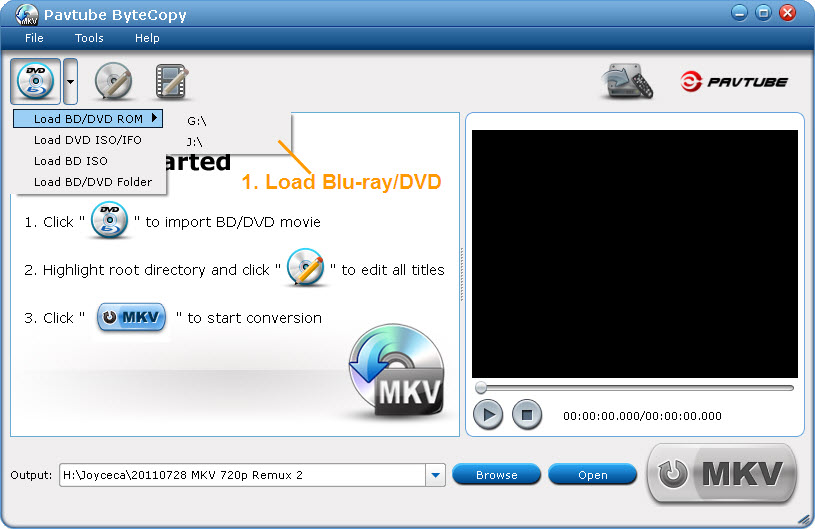
2. Find the “Tools” menu, and select “Export SRT subtitles” from its drop-down list.
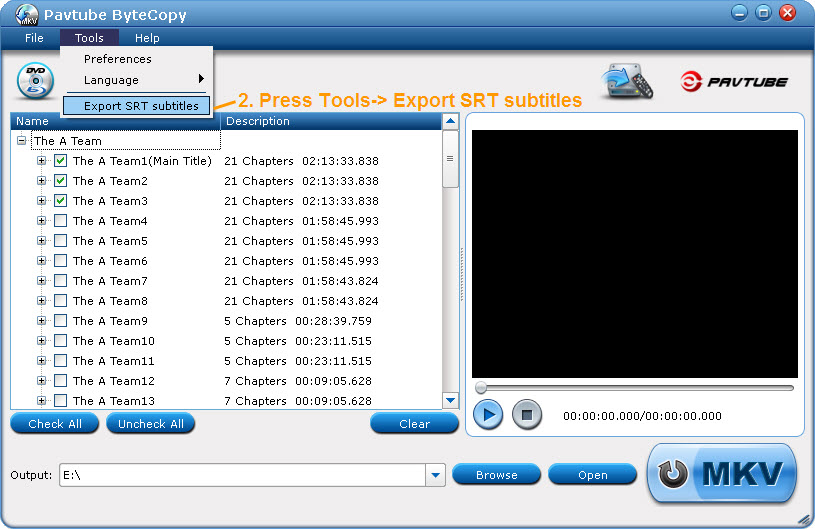
3. Select subtitles by language. Check any language you’d like to keep. You can either keep native-language subtitles only or multiple subtitles in different languages.
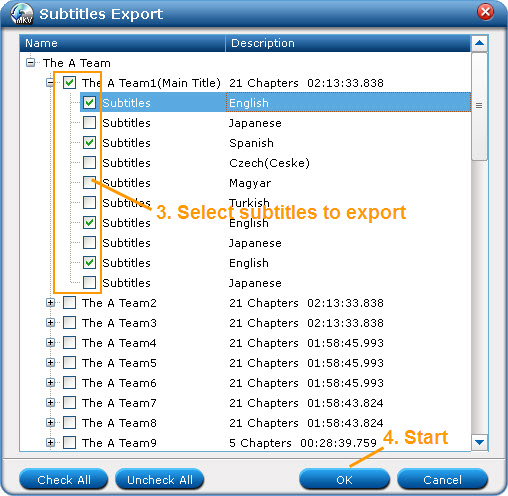
4. Click “OK” and ByteCopy will extract Blu-ray .sup subtitles and convert them to .srt format. It could take long time to convert .sup subtitles to .srt, as .sup is a image format.
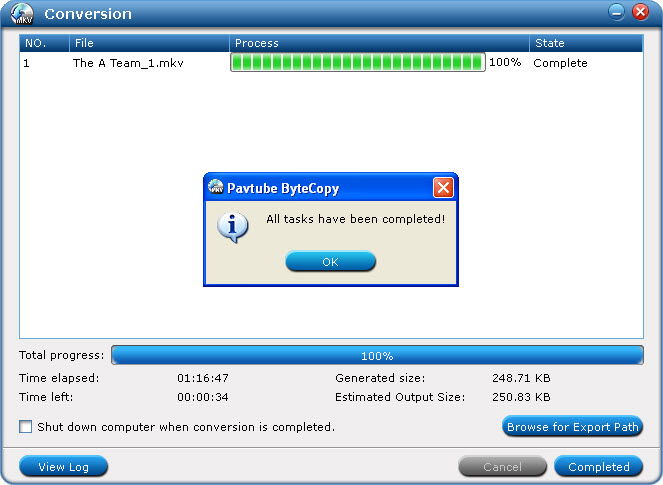
ByteCopy uses OCR (Optical character recognition) to read the Blu-ray image subtitles. Additional font object libraries for Latin-based languages (English, French, Spanish, etc) and Asia languages (Chinese, Japanese, Korea) are included to ensure subtitles be recognized and converted correctly. But there could be a few spelling mistakes existing in .srt subtitles, though ByteCopy does better than many other subtitles converter apps per we tested.
Related posts:
- Backup Thor Blu-ray or DVD disc movies to your tablet for watching anywhere
- Rip Blu-ray disc movies to Acer Iconia Tab A200 for playing in full screen
- Rip blu-ray disc for Acer Iconia Tab A500 playback
- How to stream Blu-ray or DVD disc movies to PlayBook
- Stream DVD movies (DVD disc, DVD ISO, DVD IFO, or DVD folder) to Kindle Fire HD on Win or Mac PC

Recent Comments