If you want to buy a cheap tablet, there are many choices, such as Amaon Kindle fire, Nook color or tablet, Blackberry Playbook, Hp touchpad etc. But there are also numerous ones manufactured by companies that you probably never heard about. Ematic eGlide Prism is just one.

It has a 7-inch 800×480 display , Android 4.0 Ice Cream Sandwich, a 1Ghz processor, 512MB of RAM, 8GB of internal storage and 5GB of additional cloud storage. Surprisingly enough, this tablet is also capable of playing back 2160p 3D HD videos. It’s not glasses-free 3D, but the tablet comes with a pair of 3D glasses. This device for a sale price of $157.16 – retailing for $216. Seem like a good enough deal for you?
Since it has a 8GB internal storage, it’s enough for us to store movie files. Want to put your favourite DVD collections on Ematic eGlide Prism? Here this article will mainly talk about how to rip DVDs for eGlide Prism in a fast and easy way.
To realize it, we need a DVD ripping tool to break the disc and convert DVD movies to eGlide Prism compatible video format. By searching for a long time, i choose Pavtube’s DVD Ripper. Which has a high evaluation. Compared to other tools, this one shows a great advantage in conversion speed and output video quality. Especially, the interface is designed rather simple, although i first use it, i’m able to operate smoothly. Coincidentally, it now has 20% discount during Pavtube’s Spring Sale which expires on May 10, 2012.
On the interface of this DVD to eGlide Prism converter, there is a guide to show you how to use it. Of course, at first, you should install it on your computer, put your DVD disc into the CD-ROM. After that, run this program , load your DVD file into it. Then you can choose output format for Ematic eGlide Prism, Click on “Format > Common video > H.264 video (*.mp4)”. Below is the best profile settings for eGlide Prism after tried many times:
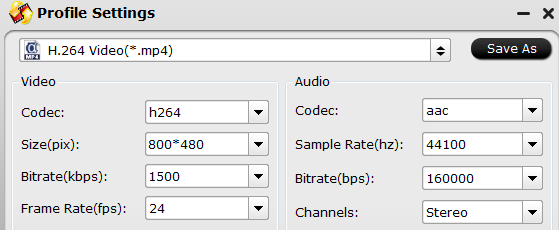
Video
Codec- h.264
Resolution- 800*480
Bitrate- 1500/2000kbps
Framerate- 24fps
Audio
Codec- aac
Sampling rate- 44.1khz
Bitrate- 160kbps
Channel- stereo
Then, you can click on “Save as” to rename the profile as “Ematic eGlide Prism h.264 video (*.mp4)”, next time, you can easily find it in “Custom” category.
Up to now, you have learned how to use it. When the conversion process is done, transfer the result video to Ematic eGlide Prism. You’re ready to watch DVD movies on Ematic eGlide Prism, enjoy it!
Related posts:

Recent Comments