Using a top Blu-ray/DVD Ripper for Android, you can easily download and put BD/DVD ISO and IFO image files to your Android tablet for smoothly playback.

Thanksgiving Special Offer – Pavtube’s Thanksgiving Promotion 2012 is on the road (Offer Valid from Nov. 14 2012 to Dec. 10 2012). Hurry up and never miss the chance to join the Promotion to Get 50% DVD Creator, 30% Off DVD Ripper, 30% Off Blu-ray Ripper, 20% Off Bluy-ray/DVD Video Converter Ultimate, and buy One get one free (for Video Converter tools)!!!
In order to keep Blu-ray or DVD discs from scratching or manage the movies in a more convenient way, most folks are fond of backing up their discs into ISO/IFO image files for playback. Yeah, ISO/IFO can be played by VLC, MPlayer, KMPlayer, etc. without problems. However, neither ISO or IFO image is supported by Android os tablets. If you wanna to get the BD/DVD image files playable on your Google Nexus 10, Samsung Galaxy Note 10.1, Kindle Fire HD, Nook HD, Galaxy Tab, etc. Android tablets, you’ll need to convert ISO/IFO to Android friendly video format like the H.264 encoded MP4 first. Below is a how-to which mainly shows you the way to download and copy Blu-ray/DVD ISO/IFO image files to your Android tablet via Mac OS X for smoothly playback.
Free Download the App:
Pavtube Blu-ray Ripper for Mac – Currently 30% Off during Pavtube’s Thanksgiving Special. The program can be used as an ideal ISO/IFO Converter for Android which can rip Blu-ray and DVD ISO/IFO to Android tablet supported video files. It’s easy to use for editing and conversion and make great quality copies of my Blu-ray/DVD disc and ISO/IFO image files. With it, you can effortlessly make Blu-ray/DVD image files playable on your Nexus 10, Kindle Fire HD, Xoom, Toshiba Thrive, Nook etc. Android os tablets in just a few click mouses. The playback of the converted videos is excellent, and see difference when playing image files themselves. The equivalent Mac version is the Blu-ray Ripper Windows. Just download it and follow the steps below to copy ISO/IFO files to your Android tablet for watching with ease.
How to Convert Blu-ray & DVD ISO/IFO to Android tablet highly compatible video formats on Mac
P.S. The quick tutorial uses BD Ripper for Mac Screenshots. The way encoding ISO/IFO to your Android device on Windows is almost the same.
Step 1: Download and launch the ISO/IFO Converter tool on your Mac, and then click “ISO/IFO” icon to import ISO/IFO image files. You can also add Blu-ray, DVD discs, DVD folder.
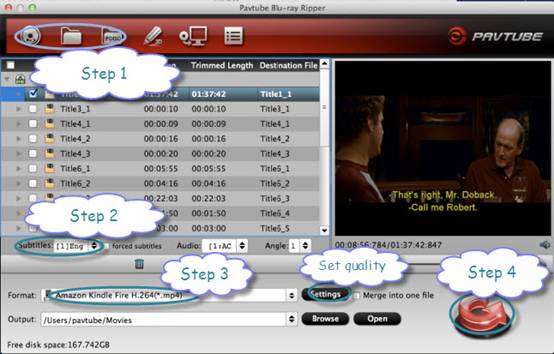
Step 2: Select output format for your Android tablet/phone. There are optimized format for Galaxy Tab, Xoom, Acer Iconia Tab, Eee Pad Transformer etc. Basically the “Common Video >> H.264 Video (*.mp4)” is an universal format for Android tablets and smartphones. And it’s also a streaming media format, meaning you can stream H.264 .mp4 video to HDTV.

Step 3: Set Output quality. If you like, you can click “Settings” to change the video encoder, resolution, frame rate, etc. as you wish. Remember the file size and video quality is based more on bitrate than resolution which means bitrate higher results in big file size, and lower visible quality loss.
Step 4: After above settings, click “Convert” button to start the conversion from ISO/IFO to H.264 MP4 for your Android device.
Bingo! After the conversion, just transfer the converted video files to your Android tablet from Mac. So there you have it. Pretty simple! In this way, you can watch Blu-ray/DVD ISO and IFO image files on your Android Tablet and enjoy the movies!
You can also get the 20% Off discount All-in-one Blu-ray Video Converter Ultimate tool to encode Blu-ray/DVD and various formats of 1080p/720p HD videos to your Google Nexus 10 or Nexus 7 for watching.
Related posts:
- A ISO Ripper for Android – Convert “.ISO” files for Google Nexus 7, Nook Color or other Android
- How to play DVD movies on Ainol NOVO7 android 4.0 tablet
- Tablet Tips: How to play a video file (over 4GB) on android tablets?
- IdeaPad DVD Ripper – Play DVD ISO or IFO image files on Lenovo IdeaPad K1
- Can’t play WMV files on iPhone 4S? – The best solution for you

Recent Comments