The new announced Apple iPhone 5 supports AVI files satisfying the following requirements:
Motion JPEG (M-JPEG) up to 35 Mbps, 1280 by 720 pixels, 30 frames per second, audio in ulaw, PCM stereo audio in .avi file format.
If your AVI files do not satisfy the above mentioned requirements, you can’t get them into your iTunes library, and they won’t transfer to or play on your iPhone 5. If this is the case, you must convert the non-compatible AVI video into a format that compatible with your iPhone 5.
As the brand-new iPhone 5 features a 4-inch display with 1136×640 resolution and 16:9 aspect ratio, the guide below will demonstrate how to convert AVI to iPhone 5 for playing in full screen by using Pavtube AVI to iPhone 5 Converter for Mac.
1. Run AVI Converter for iPhone 5, click “Add video” button or “Add from folder” button to load your source AVI videos into the iPhone 5 Video Converter. If you are running a Windows PC, please refer to how to play AVI movies on iPhone 5.
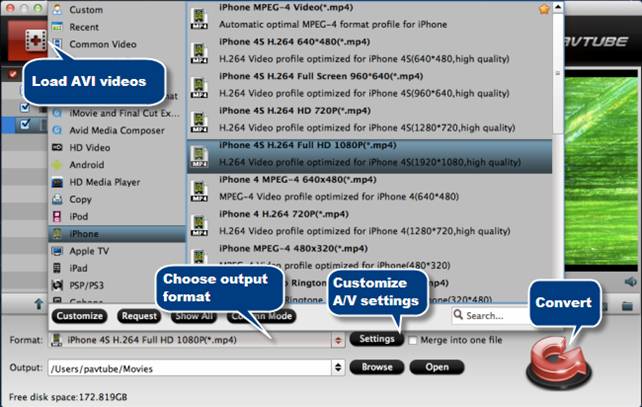
2. Choose “iPhone 4S H.264 Full HD 1080P (*.mp4)” as target format, and click “Settings” button to customize a best video profile for iPhone 5(Learn to customize a suitable profile for iPhone 5). There are three recommended profiles:
To copy AVI video to iPhone 5 for 1136*640 full screen playback:
| Video | Audio |
| Codec:h264 Size(pix):1136*640 Bitrate(kbps): 2000 Frame Rate(fps): original |
Codec:aac Sample Rate(hz):48000 Bitrate(bps):128000 Channels: Stereo |
To render AVI files to 1080p MP4 for iPhone 5:
| Format H.264 Full HD 1080P(*.mp4) | |
| Video | Audio |
| Codec:h264 Size(pix):1920*1080 Bitrate(kbps):5000 Frame Rate(fps): original |
Codec:aac Sample Rate(hz):48000 Bitrate(bps):160000 Channels: Stereo |
To transcode AVI to 720p MP4 for iPhone 5:
| Format H.264 HD 720P(*.mp4) | |
| Video | Audio |
| Codec:h264 Size(pix):1280*720 Bitrate(kbps):2500 Frame Rate(fps): original |
Codec:aac Sample Rate(hz):48000 Bitrate(bps):128000 Channels: Stereo |
3. Click “Convert” button to rip AVI to iPhone 5 supported MP4 movies. When the conversion is done, click “Open” button to get the converted files, and now you are ready to sync AVI videos to iPhone 5 via iTunes.
Related posts:

Recent Comments