In this article you would learn how to legally free iTunes videos from DRM protection and record your iTunes video to new Nexus 7 and old Nexus 7 for playing with high quality.
I love my old Nexus 7, but I can’t wait to get the new Nexus 7. The new Nexus 7 picks up where the old one left off. It’s got a bigger screen, without sacrificing the overall size of the device. It’s got a faster processor, more storage space, side-firing speakers, and a higher resolution screen (which we hope will have better color and saturation). It’s got more internal storage space and is available in an (almost) universal LTE version.
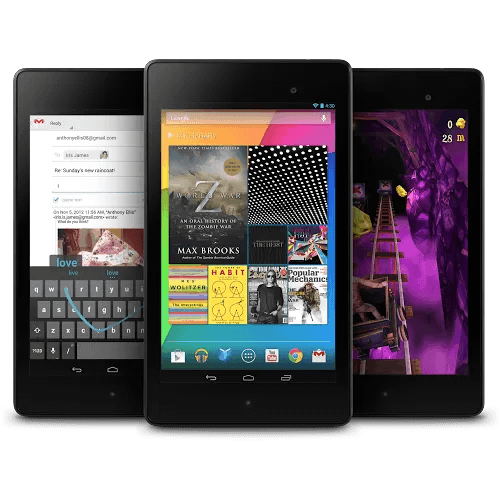
I have high expectations of the new Nexus 7 and old Nexus 7, but based on everything we’ve seen so far, I doubt something will be disappointing that iTunes movies cannot be transferred to new Nexus 7 or old Nexus 7 due to the DRM protection. In order to enable iTunes videos on Nexus 7, you need remove DRM protection from iTunes movies in advance.
How to enable iTunes video/music DRM-free for new Nexus 7 and old Nexus 7?
Step 1: Install the DRM Removal program – Pavtube ChewTune.
(Money-saving Tips:)
ChewTune ($29) + Blu-ray Video Converter Ultimate($65) = Only $75, Save $19
ChewTune for Mac($29) + iMedia Converter for Mac($65) = Only $75, Save $19
ChewTune($29) + ByteCopy($42) = Only $54, Save $17
ChewTune for Mac($29) + ByteCopy for Mac($42) = Only $54, Save $17
Pavtube ChewTune is developed as a professional DRM Removal tool and DRM Video Recorder to help users legally strip off DRM protection from iTunes M4V movies, Amazon Instant Videos and Digital Copy so that you are able to watch almost all DRM movies on multiple smartphones and tablets anywhere you like.
Top 5 Best DRM Removal Programs Review for Android, Windows 8 Tablets/Phones
Step 2: Start the Top DRM removal software, hit the “Add video” button and browser the source iTunes videos location for loading.

Note: If you are running a trial version of Pavtube DRM Removal Tool, make sure you have turned off iTunes before running this app to ensure its stability.
Step 3. From the “Format” drop-down list, choose suitable profile for new Nexus 7 and old Nexus 7. Here I suggest you choose “Android -> Google Nexus 7 H.264 Video (*.mp4)” as output format.

Optional – If you like, you could adjust profile settings including video codec, bitrate, frame rate, etc to get better video and audio quality for watching iTunes movies on new Nexus 7 and old Nexus 7.
Step 4. Hit the “Convert” button to start recording iTunes movies. After it finishes, click the “Open” icon to locate the recorded iTunes movie, and you are ready to transfer it to your new Nexus 7 and old Nexus 7, it’s very easy.

Tip 1: Because of 1:1 video recording, it takes as long as the source movie length to finish the whole ChewTune DRM-free process, so if your source iTunes movies is about 1 hour, ChewTune needs more than 1 hour to complete the iTunes to Nexus 7 recording. So if you wanna get a test before fully purchasing, it’s better to select a small sample video for testing.
Tip 2: Since Pavtube ChewTune supports batch processing facility, you could import more than one DRM videos and run overnight, and you would get all videos recorded the next morning. Don’t forget to set up Windows power options to never turn off monitor or never let the computer system standby.
Now you can sync and play iTunes videos on new Nexus 7 and old Nexus 7 without DRM restriction.
More Useful Tips for you Enjoying movies on Google Nexus Tablets:
Best solution for viewing AVI videos on Google New Nexus 7
Tranfer DVD ISO/IFO images to Nexus 5, new Nexus 7 and Nexus series
Rip or copy Blu-ray movies to Google new Nexus 7
Convert DVD movies for playback on Google new Nexus 7
Put and Play MKV videos onto Google new Nexus 7
How to install Adobe Flash Player 11.1 on Nexus 7
From: http://filmholics.tumblr.com/post/72664234703/download-play-itunes-movies-on-new-nexus-7-and-old
Related posts:

Recent Comments