Most android tablets only recognize SD cards formatted in FAT 32, which has a 4GB limitation of a single file. These tablets including Motorola Xoom, Asus Transformer Prime, Sony Tablet, Toshiba Thrive, Kindle Fire, Nook tablet and more.
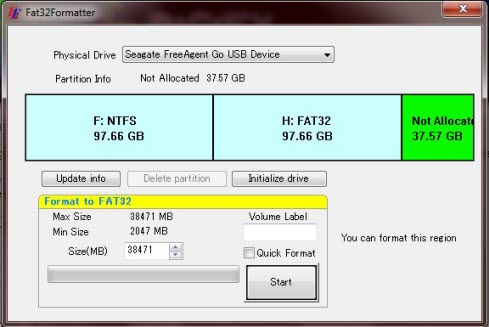
Sometimes, we need to put some Blu-ray or DVD movies on our tablet to kill the boring time during journey. Since most tablets supports HD videos playback, we care more about the video quality. However, higher quality with bigger size and most video players won’t find files larger than 4 GB for some reason. In this situation, how to get rid of the 4GB limitation to smoothly play High definition movies on your tablet? This article will show two solutions for you.
Solution One:
With a file management program ( Astro File Manager ) to find the movie that size over 4GB and select Mobo player to play them, the movies viewing experience is perfect.
Below is my own experience to play a 720p 4.1G movie on my Xoom. Other tablets also the same.
1. Download and install Astro File Manager on xoom from android market.
2. Open the “astro” folder. Click “File manager”. Astro FM will default to the directories on the internal memory (which is called the SDcard on the Xoom). You can click “up” to other directories. Choose the movie you want to play.
3. There will be a message to allows you to choose media player. Here i use mobo player, because it will play most video programs that other players might not play.
Solution two:
Split a large video file into several small files under 4GB when you ripping and converting Blu-ray or DVDs. Many Blu-ray or DVD Ripper has the “Split” function to help you cutting a video file into several segments. Here i just take Pavtube’s Blu-ray Video Converter Ultimate to show you how to make it.
After you importing the Blu-ray or DVD movie you want to convert into the program, you will get a list like this. Check the file that you want to split, then choose the option “Split selected task”.
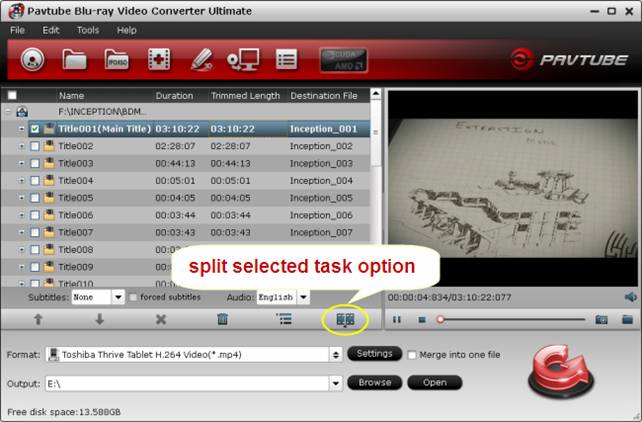
When the Video Split window pops up, tick off Enable > Split file size (MB), and either enter the desired maximum size of each file chunk or choose an appropriate size from the available drop down option. In my case I entered 3900 MB for each chunk of file. 4 GB is equal to 4,096 MB, so if you want your file size less than 4GB, just enter/choose the maximum size under 4,096 MB.
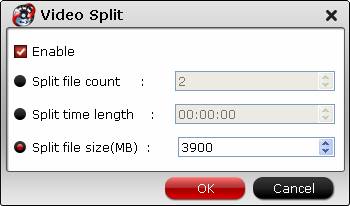
Click Ok and back to the main interface. With the conversion processed, the video file will be cut automatically. Finally, you wil get multiple video files. As far as i know, Split feature is also applied to almost all programs developed by Pavtube Studio. You can also choose other ones you need to make it.
Different people have different demands, select the most suitable solution to realize playing over 4GB video file on your android tablet. Hope this article is clear and helpful. If you have other solutions, please share it with us in forms of comments.
Related posts:

Recent Comments