Want to rip DVD to Kindle Fire HD? Now read through this article, you will learn how to successfully satisfy your need with the help of Pavtube DVD Ripper.
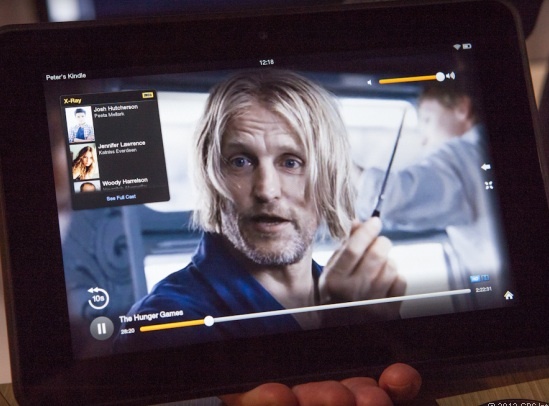
Frankly speaking the interface was very clear and the whole process seemed very straight- forward. It does a great job in ripping my DVD movies no matter from DVD discs, DVD movie folders, or DVD IFO/ISO image files to a common video for my Kindle Fire HD and PSP, Samsung Galaxy, too. I used Any Video Converter Ultimate and Wondershare video software, but I wasn’t satisfied with either software. So, here I will share my experience for converting DVD movies to Kindle Fire HD for viewing with best video qualtiy.
How to Rip DVD to Kindle Fire HD compatible videos files
The below guide uses DVD Ripper Windows (Windows 8.1/8/7 compatible) screenshots. The way to rip DVD files to your Kindle Fire HD on Mac is almost the same. Just make sure you ge the right version.
1. Add DVD files to the program
Insert DVD movies into your DVD drive, then click “Load file” button to navigate to DVD movies you want to convert. As you can see, added files can be previewed on the right viewing window. You can adjust the video volume and take snapshots of your favorite movie scenes.
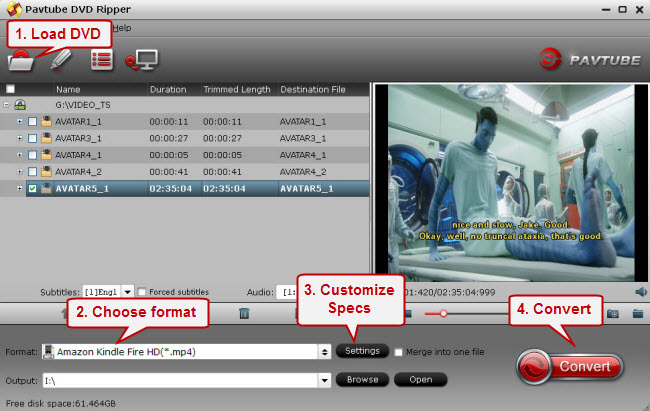
2. Set output options for Kindle Fire HD
Now choose the output format for playback on your Kindle Fire HD. You can get optimized videos for Kindle Fire HD under Format > Android > Amazon Kindle Fire HD H.264(*.mp4). The output videos could fit on your device perfectly. And choose the destination folder to save the converted videos.
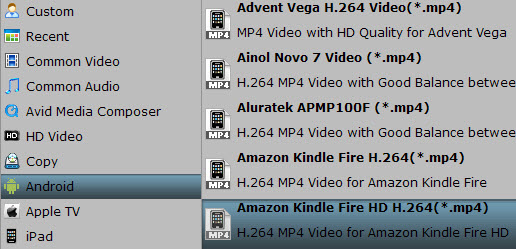
Tips:
1. If you want to keep multiple audio tracks and subtitle streams when ripping DVD to MKV, MP4 and MOV, you can try to use Pavtube ByteCopy for Windows or Mac.)
2. You can click “Settings” to tweak the detailed video and audio encoding settings. Or click “Edit” button to trim video into several segments by setting a specific output file size, append special effects, crop video screen area, add text/picture watermark.
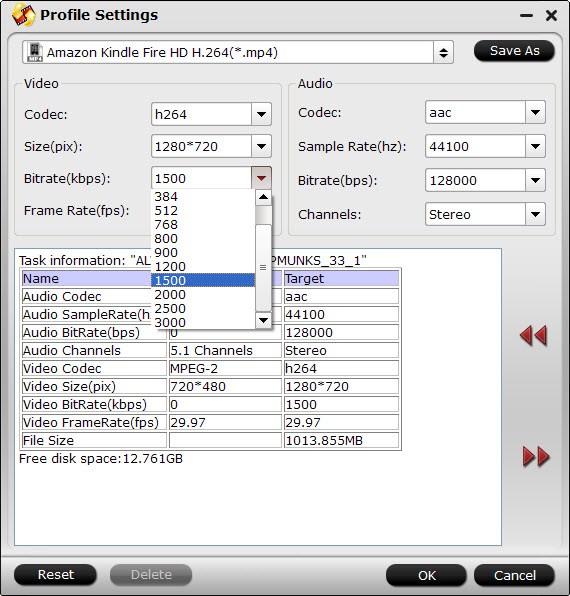
3. Start DVD to Kindle Fire HD conversion
After all the above settings, simply click “Convert” button to start converting DVD files to Kindle Fire HD video. Just wait for the converting process to be done. After that, find the converted videos in your output folder and transfer them to your Kindle Fire HD. In this way, you can play DVD files on Kindle Fire HD and enjoy them on the go.
P.S. If you have no idea about Kindle Fire HD file transfer, you can check out the post Synchronizing Your Content files (Videos, Pictures, Music) to Kindle Fire HD to learn more.
Read More:
Kindle Fire HD Video Column
11 helpful tips to improve your Kindle Fire HDX
Play 1080p Blu-ray movies on Kindle Fire HD (Mac Solution)
How can I put Flash video (FLV, F4V) onto Kindle Fire HD?
How to make WMV movies playable on Kindle Fire HD?
How to sync iTunes movies, music to Kindle Fire HD
Transfer Digital Copy movies to Kindle Fire HD
Recent Comments