Transferring video files to the Kindle Fire HD via USB cable is easy enough, though. Just plug the tablet into a computer using a microUSB cable and the internal memory shows up as a media player drive, letting you drag and drop files. But, if you want to transfer your entire media library to your new tablet, that means constantly adding and removing files to and from your Fire as necessary. It seems really troublesome. Is there any way for us to easily make it?
Of course, by using Pavtube Streaming Server, your will get it. It could let you stream music, movies, and TV shows wirelessly from your computer to your Kindle Fire HD 7.0/8.9. Actually, it can stream any audio and video files from your PC to Android, Windows and iOS devices, letting you play local video to Android tablets, smartphones, Windows slabs, etc over wireless network. You can easily access the video in shared folder at home anywhere. That means you can access any file you own (as long as you’re on Wi-Fi) without worrying about storage space. Working together with Pavtube Video Converter Ultimate, it’s even possible to stream DVD, Blu-ray and any HD video to Kindle Fire HD tablet.
If your videos are supported by Kindle Fire HD, it’s not necessary to encode them with Video DVD Converter Ultimate. Just use the free Streaming Server to play computer hard drive video to your kindle tablet.
2. When installing the Video Converter Ultimate, make sure you also download the Streaming Server.
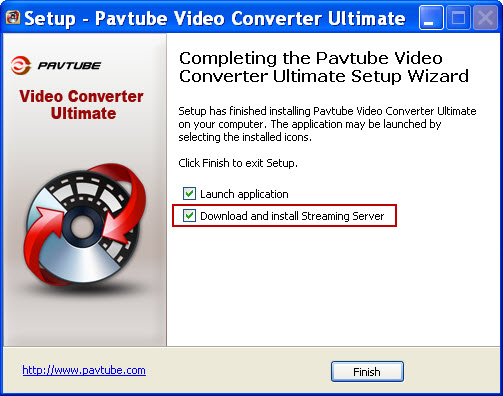
3. Install the Pavtube Streaming Server on your computer. The app will automatically assign an HTTP streaming server port. Take it down.

4. Now you’re ready to stream videos from Kindle Fire HD tablet. Simply open browser on your Kindle Fire HD, enter your streaming server port in address bar and press Enter. The browser will then bring you to the shared folder, where your videos and music are saved.

5. Choose a movie to start streaming it to Kindle Fire HD.
If you want to stream Blu-ray DVD and other Kindle Fire HD unsupported videos to to the tablet, you need to encode the movie in advance via the all-in-one Blu-ray video converter ultimate. Here is how to do it?
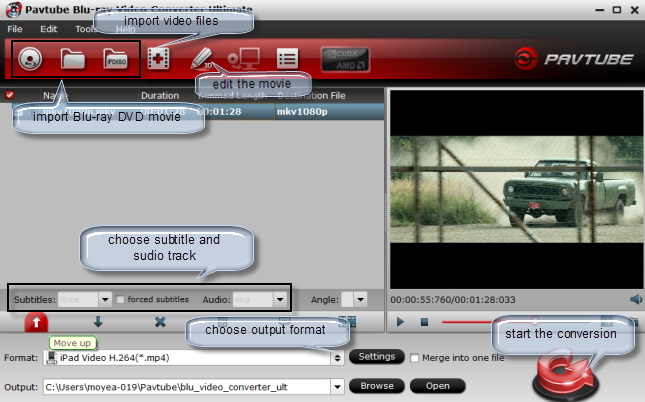
Use the software to rip DVD/Blu-ray Disc to free MP4 videos that play on Kindle Fire HD. If you have 1080p MKV/AVI/WMV and other incompatible video, you may also compress and convert these video into Kindle Fire HD playable H.264 files. The process is easy and straight forward: drag source content to the software, select “Amazon Kindle Fire H.264 (*.mp4) format and click convert to get Video Converter Ultimate start encoding video/DVD/Blu-ray movie. With GPU encoding (Nvidia CUDA/AMD APP) and optimized audio and video in sync technology, the software works as a best Video converter, DVD Ripper and Blu-ray Ripper.
When you get the converted video file, just transfer it Kindle Fire HD Wirelessly by following above steps. That’s all.
Related posts:
- Stream DVD movies (DVD disc, DVD ISO, DVD IFO, or DVD folder) to Kindle Fire HD on Win or Mac PC
- Play movies on Amazon Kindle Fire – Convert DVDs to Kindle Fire
- The best solution to play AVI videos on Kindle Fire Smoothly
- How to: Put video files on Kindle Fire
- Amazon announced Kindle Fire source code

Recent Comments