Summary: This article mainly shows you how to sync and transfer iTunes movies from Mac to Kindle Fire HD so that you can play iTunes videos on Kindle Fire HD without DRM restriction.

Euiped with a stunning 7-inch screen with a high resolution of 1280*800, the Kindle Fire HD is really great for watching movies. If you have some videos in your iTunes library, you may want to sync iTunes movies to Kindle Fire HD and have a better movie watching experience on the go. However, movies purchased from iTunes store are locked by Apple DRM protection and can only play on Apple products like iPhone, iPad, Apple TV, QuickTime, etc. So something goes wrong when you tried to play iTunes movies on Kindle Fire HD. Don’t fret! Here I’m sharing my experience to those who feel like transferring iTunes videos from Mac to Kindle Fire HD for enjoying.
In order to get iTunes and Kindle Fire HD to play nicely, you have to remove DRM from iTunes movies and convert iTunes movies to Kindle Fire HD compatible video formats. To get the work done, a third-party DRM removal software is needed. Here Pavtube ChewTune Mac, a top Mac iTunes Movie DRM Decoder which can easily handle iTunes DRM-protected videos and Windows Media DRM contents included with the Blu-ray/DVD Digital Copies. And the playback of the converted videos is as decent as possible as original. Just download it and follow the steps below to put iTunes videos on Kindle Fire HD
Guide – Convert and Transfer iTunes movies to Kindle Fire HD under Mac OS X
Note: For Mac users, just follow the detailed guide to finish your work about converting iTunes movies to Kindle Fire HD on OS X Snow Leopard, Lion etc. For windows users, you can follow the guide “sync iTunes videos to Kindle Fire HD” to achieve your goal smoothly.
To use the Mac ChewTune, you’re request to:
1. Set iTunes not to remember playback position.
2. Set iTunes to 32bit if you are running Mac OS X Lion.
Step 1. Free downloaded the iTunes M4V Converter to your Mac, run the program and put in password for user account as it requires.

Step 2. Run and import your iTunes files (movies/TV shwos/Music) to the program.
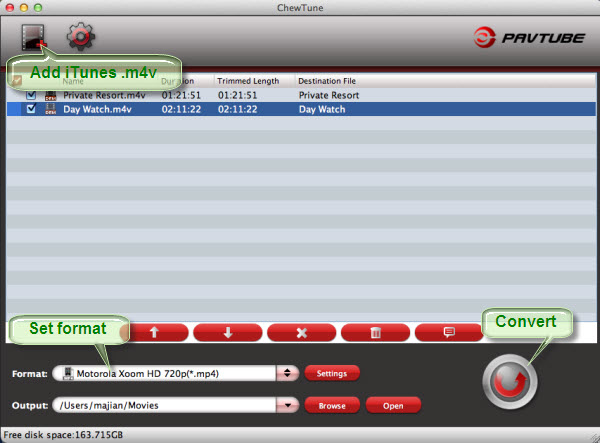
Step 3. Choose output format. You can easily find the optimized profiles for the HD Kindle Fire under “Android > Amazon Kindle Fire HD H.264(*.mp4)”. The output videos play nicely on the brand-new Amazon Tablet. If you like, you can click “Settings” to change the video encoder, resolution, frame rate, etc. as you wish (Remember: bitrate higher results in big file size, and lower visible quality loss).
Step 4. When all the settings are OK, hit the “Convert” button to start removing DRM from iTunes and converting iTunes movies to Kindle Fire HD mp4 videos.
After the conversion, you can click “Open” to locate the DRM-free MP4 video files and just transfer them to your Kindle Fire HD from Mac without limitations! In this way, you can play iTunes movies on Kindle Fire HD as you like. Enjoy!
Related posts:

Recent Comments