Samsung Galaxy Note 10.1 is considered to be one of the best Samsung tablets. It sports a proven, sensible design, a bevy of useful features, and fast performance. The S Pen Stylus is a unique addition. The 10.1 inch display with resolution 1280*800, which is really great for us to watch movies. Moreover, it supports 1080p full HD video playback, and features 16GB, 32GB or 64GB of storage, while a microSD slot allows up to an additional 64GB. So, why not try to put your Blu-ray DVD movies on Galaxy Note 10.1. When you have a long journey. The movies will help you pass the boring time.

Just have the idea, but haven’t find an available way to make it? Here the following article will give you the full information you need to play Blu-ray DVD movies on Galaxy Note 10.1.
Software You need:
Pavtube Blu-ray to Galaxy Note 10.1 Converter – supports Windows XP/2003/Vista/Windows 7
(A Mac version of Blu-ray to Galaxy Note 10.1 Converter is also available – supports Mac OS X 10.5 Leopard, 10.6 Snow Leopard, 10.7 Lion, or 10.8 Mountain Lion)
Note: an internal or an external Blu-ray drive is required for ripping Blu-ray disc.
How to rip 1080p Blu-ray movies to Galaxy Note 10.1 for playback?
Step 1. Launch the Galaxy Note 10.1 Blu-ray Ripper, you are allowed to import Blu-ray disc, Blu-ray ISO, 3D Blu-ray movie, DVD disc, DVD ISO or DVD IFO image file.
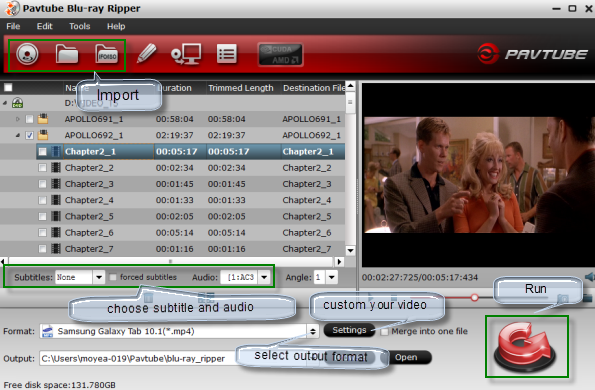
Step 2. Click on “Format” menu, and choose “Samsung Galaxy Tab 10.1 (*mp4)” as target format for Note 10.1 from “Samsung” list.
Step 3.. Click “Settings” button and enter “Profile Settings” panel to adjust video and audio settings for better video playback performance. The recommended video and audio settings for Galaxy Note 10.1 are shown as below.
| Format: *.mp4 | |
| Video Settings | Audio Settings |
| Codec:h264 Size(pix):1920*1080 Bitrate(kbps):2000 Frame Rate(fps):24 |
Codec:aac Sample Rate(hz):44100 Bitrate(bps):128000 Channels: Stereo |
Tips:
If you prefer to get a file with much clearer image quality and do not mind generating a relatively large file size, you can change the video bit rate higher to 2,500~4,000. In general, the higher bitrate, the bigger output file size.
Step 4. Click the big button “Convert” to start converting Blu-ray/DVD to Galaxy Note 10.1 supported MP4 format. Once the ripping task is finished, click “Open” button to get the ripped H.264 MP4 files and transfer them to Galaxy Note 10.1 for playback.
Now, you have learned how to watch Blu-ray/DVD movies on Galaxy Note 10.1. Enjoy yourself!
Related posts:
- Bring Blu-ray/DVD movies onto Galaxy Note 10.1 for playing with high quality
- Watch 1080p Blu-ray/DVD movies on Galaxy Note 10.1 via best video format
- Convert TIVO MKV AVI WMV VOB MTS videos to Galaxy Note – Top Galaxy Note video converter
- How to Sync and Play iTunes movies on Samsung Galaxy Note 2
- Samsung Galaxy Note 10.1 FAQ

Recent Comments