You can put the TiVo shows to Kindle Fire HD 7”/8.9” and watch favorite shows on the road. With TiVo Desktop and third-party TiVo Converter app, it’s straight-forward to put TV and recorded show to Android tablet.
Just proceed as follows:
1. Download TiVo shows to your computer.
2. Convert TiVo shows to Kindle Fire HD 7”/8.9” friendly MP4 video.
In order to convert TiVo shows on computer, you need to get a Video Converter tool that supports .tivo files. Pavtube Video Converter is recommended as a best tool for converting TiVo to MP4, AVI, WMV, MKV, etc. Comparing with other free tools, it converts TiVo faster with GPU acceleration and comes with more presets for Android devices. See below how to convert TiVo shows to Kindle Fire HD 7”/8.9” playable videos.
Step 1. On your PC, launch Video Converter and press “Option” button. Switch to “TiVo” tab in Option window, and enter TiVo Media Access Key.
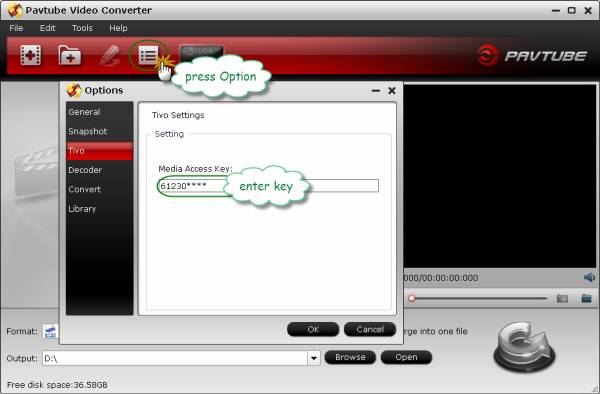
How to find your Media Access Key on TiVo: Go to “TiVo Central” menu >> “Messages and Set Up” “Account and System Information”, and your Media Access Key would be there.
Step 2. Drag and drop TiVo shows to the main interface for converting.

Step 3. Click on the “Format” bar to select output format. In order to convert TiVo to play on Kindle Fire HD 7”/8.9” tablet, follow “Android” tab and find the right preset from “Samsung” group.

Step 4. Press “Convert” to compress TiVo shows to Kindle Fire HD 7”/8.9” supported videos. The preset will always downsize a TiVo file to less than 4GB so that you can have your Kindle Fire HD 7”/8.9” play shows from extended MicroSD cards that are formatted with FAT32.
After conversion you can transfer TV shows to Kindle Fire HD 7”/8.9” tablet.
Custom Settings
If you’d like to customize profile settings for better quality or higher resolution, proceed as follows before you start converting TiVo to Kindle Fire HD 7/8.9 video, or you may download profile-patch (Windows only) for Kindle Fire HD.
Click on “Settings” button. The pop-up Profile Settings window shows you a/v settings you’re using.

To take advantage of your screen, set the video size exactly as the display resolution- i.e. 1280 x 800 for Kindle Fire HD 7.0 and 1920 x 1080 for Kindle Fire HD.
For better quality, set higher bitrate. We find the best balance between 1000kbps-2500kpbs on 7-inch screen and 2500kbps to 3000kbps on 8.9-inch screen. To shorten conversion time, set lower quality. Note that when you lower file size, you lower video quality.
Related posts:

Recent Comments